Physical Address
304 North Cardinal St.
Dorchester Center, MA 02124
Physical Address
304 North Cardinal St.
Dorchester Center, MA 02124

Are you confused about how to comment on Flipgrid app or website? Here is a guide on commenting on Flipgrid Website or app for students.
Flipgrid is a virtual educational app that allows students to interact with the videos of their classmates and teacher to ponder over an assignment.
It’s an educational technology that has come to stay.
Teachers believe that video content is considered to be the most effective means of communication and advertising.
In this guide, we have carefully demystified one of the problems students and teachers face while using this app and that is how to comment on Flipgrid apps or websites.
Here you will find explanations in a step-by-step guide to help you achieve this effortlessly.
Sit tight and get informed!!!
Also Read: How to write Law School Exam
Flipgrid, as the developers call it, is a social learning app that uses video communication as a means to create courses, lessons and an engaging learning experience.
By design, there is a video prepared by the educator popularly known as the teacher
On Flipgrid, the educator usually creates video lessons and instructions that range between 15 seconds and 1 minute about a particular subject matter.
The students view the video course and respond back using their own recorded videos that range between 15 seconds to 5 minutes. Usually, the student’s response video is longer than that of the tutor.
Flipgrid app tries to adopt normal visual communication which is the core of many normal classroom performances.
This app seems to adopt the processes in Microsoft Teams and Zoom. But unlike the two, Flipgrid allows for sending and receiving videos.
Although this app allows for sending and receiving videos, it allows for comments.
Below, you will find out how to comment on Flipgrid.
Flipgrid is for students and teachers. This app can be used on the web, iOS and android phones.
One of the first things you should know about commenting on Flipgrid is that Flipgrid does not support a direct text comment.
Commenting directly on Flipgrid is a no-no.
All comments made on Flipgrid happen in the form of video comments. Only a few exemptions allow for textual comments within a video.
But basically, Flipgrid focuses on video therefore, all interactions such as comments are usually in the form of recorded videos by default.
And in making comments, comments can only be done as part of your own video response to another student’s or teacher’s video response.
What this means is that unlike in video conferencing apps, which allows for spontaneous interactions, casual debates or conversation without targeting a specific response, Flipgrid allows for no direct comment.
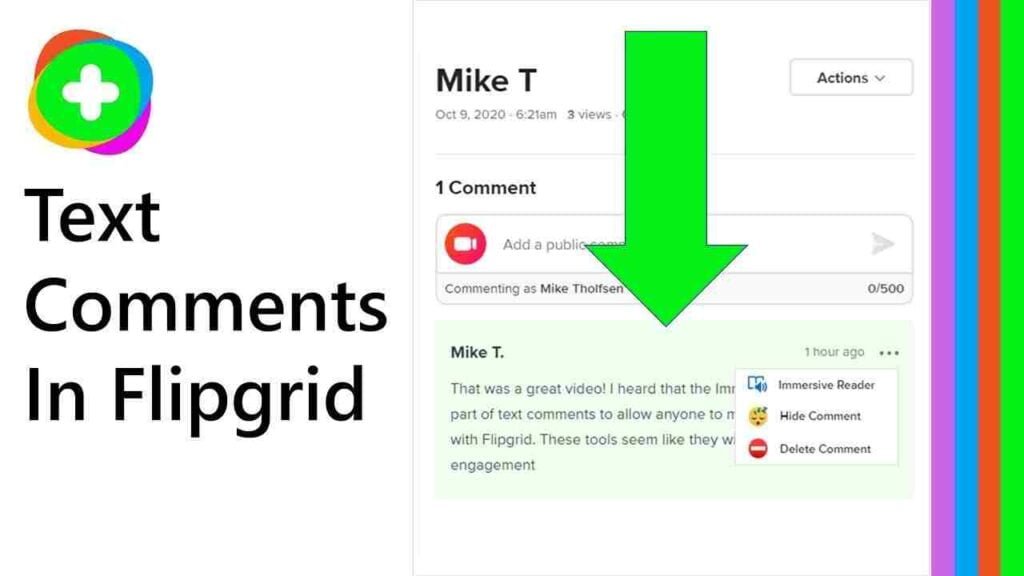
Flipgrid website is easy to use for the teachers but students have to use the Flipgrid app to be able to comment.
However, keep in mind that commenting on Flipgrid is only possible through video.
For students, there are two ways a student can interact with a Flipgrid video on the website.
One way to comment on Flipgrid is by recording a video in response to a teacher’s video. Here’s how to go about commenting on a teacher’s Flipgrid video;
Following this step, you will be able to leave a comment to the teacher on Flipgrid.
The student to student comment method of responding or commenting on Flipgrid allows a student to leave a comment on other students’ responses.
Here’s how to leave a comment on a student’s video;
By so doing, you will be able to comment on a students video on the Flipgrid website.
Also Read: How to Record a Meeting on Microsoft Teams
Remember, students can easily comment on Flipgrid using the Flipgrid app. The Flipgrid website does not come optimized for smartphones.
Students have to download the Flipgrid app for Android or iOS to be able to comment on videos of other students.
As usual, there are two options available;
The student to student comment method is also possible using the Flipgrid App.
To be able to leave a comment on the Flipgrid app, do this;
By submitting your comment, you have left a response on Flipgrid app.
As we earlier stated, Flipgrid only allows commenting through the app for students.
But on the flip side, Teachers can use the website which is easier. All they have to do is log in through their Flipgrid educator’s account and enter their Discussion Dashboard using their browser.
So for a teacher too can leave a comment on Flipgrid, here’s what they should do;
Also Read: Negative Effects of Online Games to students
Sometimes, comments fail to upload on Flipgrid whether you’re using the website or getting the app.
If you’re faced with the challenges of being unable to open a topic and upload a comment, here’s what you need to do.
What most people do not know is that you can leave a comment on your comment on Flipgrid.
Maybe due to the time set limit, you’re unable to conclude what you have to say in a video comment, you can comment on your comment to continue.
By so doing, we say you’re commenting on your comment on Flipgrid. To do this,
Also Read: How to use Google Meet in Google Classroom
Yes, there is a way of leaving a text comment on Flipgrid.
That way is by uploading a comment directly using the private comment features.
Leaving a text comment on Flipgrid is only available to teachers.
Teachers can type comments on Flipgrid but students cannot. Students can only download the Flipgrid app for either Android or iOS to be able to comment on videos of other students.
To enable comments for members on Flipgrid, here’s what to do;
To add private comments on Flipgrid, here’s what to do;
Flipgrid responses can be public or private depending on the privacy setting.
Yes, Flipgrid is safe for kids and adults.
It is an amazing tool for students to use their voices to show their knowledge.
Commenting through text or video on the Flipgrid app or website is totally possible and easy if you follow the steps we outlined above.
Confused about anything?
Please, leave a question in the comment section below!!!
Thanks For this informative article, we definitely remind these steps.
Thanks Lucas Henry. We are glad we can help.