Physical Address
304 North Cardinal St.
Dorchester Center, MA 02124
Physical Address
304 North Cardinal St.
Dorchester Center, MA 02124
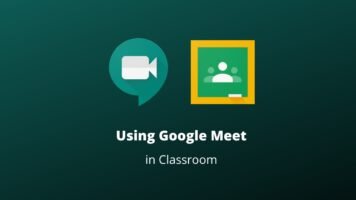
You can use Google Meet in Google Classroom with the information in this article. Learn how to take online classes excitingly.
One of the strongest stales in the COVID-19 pandemic for millions of us has been subjected to work from home. Within a few days, solutions to various work-from-home puzzles emerged, even if the urgency was unprecedented. Initially, it looked like Zoom would emerge as the clear winner when companies used this video calling app as a daily accelerator for office meetings and team updates. But when major and alarming safety concerns emerged, it became clear that Zoom had bitten a lot more than it could chew.
When we saw Google Meet every time we logged into our G-Suite accounts, it was only a matter of time before Google incorporated this safe, smart, and secure feature for video calling into its holdings, and Google Classroom is no exception.
Read Also: How to get Bitmoji in Google Classroom
Google’s video conferencing app is designed to work at the corporate level with hundreds of attendees, it has advanced features that make it a reliable and trustworthy corporate video-calling solution for schools and other organizations. You can access the meeting from your browser, schedule a meeting on your calendar, and run meetings reliably as long as you have a reliable network.
Meet has been integrated with all major G-Suite apps for convenience, and of course, because only Google can do this. However, the convenience factor is something that teachers are already using or want to use as part of their Google Classroom experience. Let’s see how this app works and how top teachers can use it as part of their teaching process.
Read Also: How to Fix Google Classroom Stream Disappeared Problem
Before diving into any of our tutorials, you need to know how to access Google Meet.
If you use a desktop or laptop computer, you can access Google Meet through your web browser. Just visit apps.google.com/meet/ (or meet.google.com) and from here sign in to your Google account. You can then start, create, and hold Google Meetings.
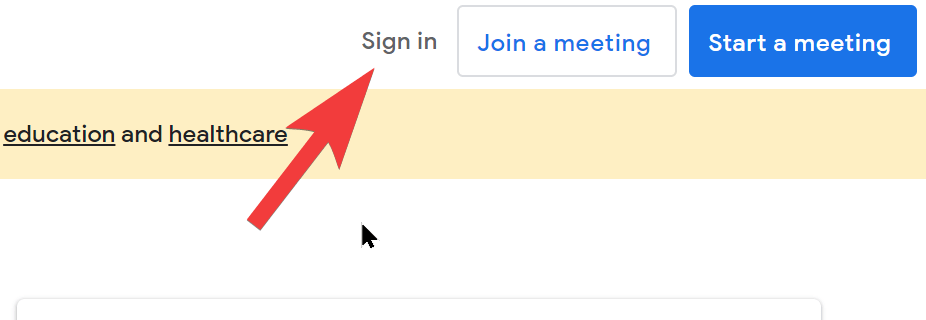
You can also access Meet through your Gmail account. Just log into Gmail, and you will see the “Meet” section in the bottom left.
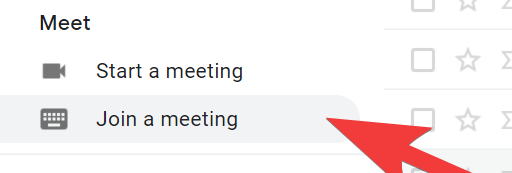
If you want to access Meet on your phone, you can do so by installing the Meet app. We have put a link at the bottom of this article for anyone who would want to download the Google Meet App for Android and/or iOS.
Of course, nothing about Google is fundamental. We love them enough for the thoughtful little things that end up generating big profits. For a teacher, Meet will undoubtedly be the little detail that makes a big difference. First, let’s look at some of these benefits.
Whole schools can come together virtually via a meet link if you choose to. As a G-Suite administrator, you can turn on live streaming, so up to 100,000 people can watch a Google Meet video conference. When you add a live broadcast to an event, users receive a broadcast URL that they can post to read-only attendees. All you need is a live stream link and an active internet connection.
For teachers looking for something interactive, they can organize their club meetings, or even colleague meetings, as long as they manage to get a hundred students involved. Of course, we can’t ignore the convenience of the video calling app that allows teachers to give lessons live.
Read Also: 15 Google Meet Ideas For Teachers
Meet provides a really useful recording option if you are taking live classes. You can enable the recording option at the beginning of the lesson, and Meet will start recording once you have the correct permissions and everything. After completing the lesson, you will receive a media file in the form of a Google Drive link that you can then share with your class.
A chat box is built into the Google Meet interface, which is very useful for recording students’ questions. You can even put your meeting in presentation mode so you can focus on each question asked in the chat and answer it accordingly.
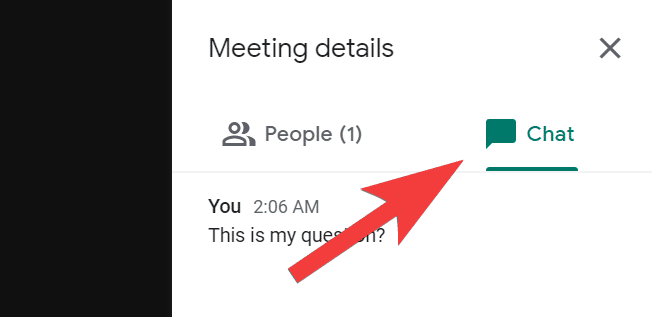
There’s also a Show Now button that sits between the Turn On Captions and the three-dot menu icon that you can use to project your screen into your classroom.
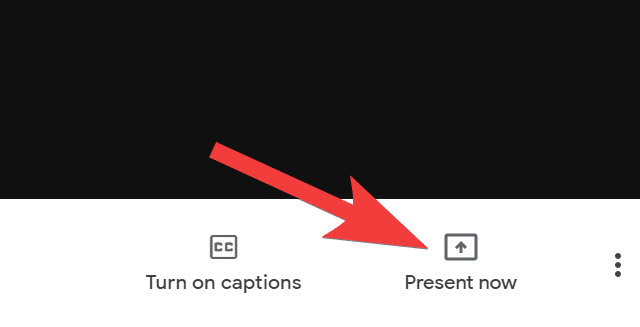
For everything else to happen, the link must be generated and ready to use. The link is a unique code for your meeting that you can share with the people you want to invite to the Google Meet conference call. So you need to understand how this link is generated. Don’t worry; it’s pretty easy.
Only teachers in public and private schools who have upgraded to Google Classroom and are using paid services can create a meet link using Google Classroom. We recommend teachers without a G Suite account to follow the tutorial below.
First, go to your Google Classroom dashboard and select the class you want to generate a Google Meet link.
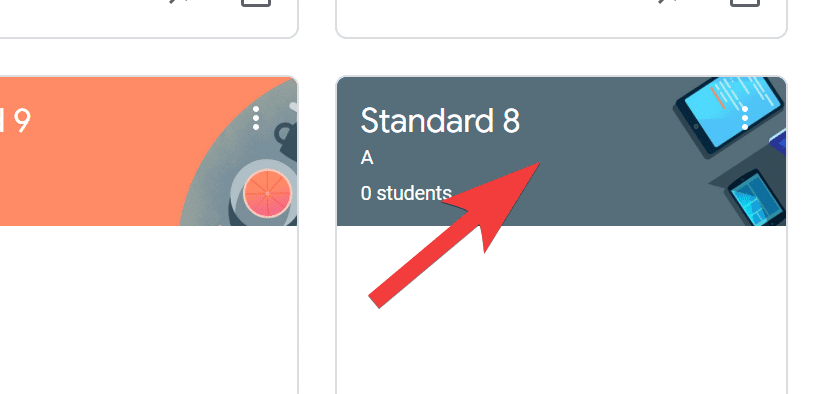
Then switch to Class Settings by clicking the Settings icon in the top right corner.
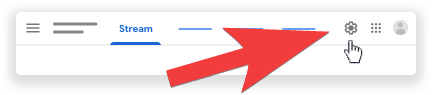
Just Under the general, the settings for Google Meet are displayed. Here, click the Create Meet Link button.
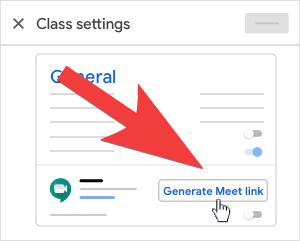
Copy the displayed meet link and share it with your students. The settings can also be configured to ensure that the Meet link is always visible to your students, as this is the link assigned to that particular class.
Unlike teachers who use G-Suite accounts that came with Google Meet as part of the classroom setup, teachers who use their accounts have to use the more general and familiar route.
There are regular connections that are an integral part of your regular classroom routine. There are meetings for special occasions, whether it is a parent-teacher meeting or a special meeting to be held at a specific time or day. This is where Google Calendar comes in. Instead of spinning at the last minute, you can set the time, date, and location early and avoid mistakes and accidents.
Here is how to do that:
Excellent! Now that you are more or less aware of the mechanics, you can investigate how the link becomes a teaching aid.
Google Classroom Stream is a successful place to make all kinds of announcements, whether you’re letting your students know about a meeting or reminding them what they shouldn’t miss.
This is how you can do this:
Google’s video conferencing app is designed to work at the corporate level with hundreds of attendees, it has advanced features that make it a reliable and trustworthy corporate video-calling solution for schools and other organizations.
Google Meet and Google Classroom are different tools that can independently –the former focuses more on video conferencing and visual communication, while the latter focuses on teaching, organizing, distributing, and collecting assignments.
Yes. If you are a student or teacher who is part of the Google Classroom. Only students and teachers who are part of the Classroom will have access to the Meet link. Host controls in Google Meet can be used to manage participants.
Simply click the Meet link from the Stream or Classwork page in Google Classroom. The link opens the Google Meet interface in a new tab to start the session.
Yes, you can use the Google Calendar –go to Google Calendar, create an event, add the Google Meet link to the event, and start inviting students by sharing the Calendar event or just attach it to a post in Classroom.